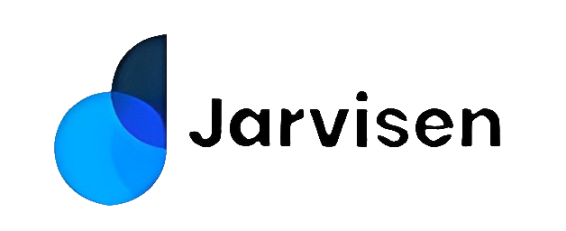FAQ's
Welcome to our FAQ, we are so happy to have you here and as a client.
We have tried to answer the most common questions.
General
General info about Jarvisen
What is Jarvisen?
Here at Jarvisen, we want to connect the world even more through progressive language technology. Jarvisen stands on three main pillars: Unity, Communication, and Trust. We look to unite the world through earned trust and unfettered communication.
Products
Frequently asked questions on Jarvisen Translator 2 and other products
Who should purchase Jarvisen Translator 2?
Do you love to travel and talk to different people? Do other cultures fascinate you? Have you been thinking of growing your own business internationally? Do you or your family members want to learn a new language?
If any one of your answers to the question above is “yes”, you should purchase a Jarvisen translator.
When and where can I use Jarvisen Translator 2?
You can use Jarvisen anywhere and anytime you want or need. Our mission is to create a universal translator to help you connect with the world without the obstacle of language.
How many languages is supported by the Jarvisen Translator 2?
Voice Translation:
- Online real-time translation of 108 languages and simultaneous inter-translation of the major global languages are available breaking the language barriers in the communication.
Photo Translation:
- Online photo translation is supported for 50 languages.
How to use the voice translation?
Unlock the device by swiping from the bottom up after turning it on. Then it will directly present the voice translation page on which the language can be set by sliding up at the bottom of the page.
(1) Gesture Detection: The device can function through recognizing gesture changes and distance detection near the mouth. The Gesture Detection is beginner-friendly and ready-to-use for the users. After finishing their side of talking, they can hand it out to others. And the translation display can be enlarged on the screen so that others can see it more clearly. The translation context can be presented in highlight with matched broadcast sound, guiding the other party to better understand the translated information.
After turning on the "Gesture Detection" switch, the main page of the voice translation will guide the user to pick the device up near the mouth and talk through the dynamic effect signal, then at the same time the voice capture will be activated (accompanied by radio sound tips and light flashing). After this, remove the device from the mouth, and translation results can be presented and broadcast. If at this time the user needs to show the translation results to the other, after the device is handed out, the translated text content will be shown in amplification display. The broadcasting translation context will also be shown in highlight so that the two parties can better understand the information.
(2) Physical Buttons: Translate by holding down the finger or clicking the button on the screen.
Compatible with long and short press operations, users can pick up the device which is ready-to-use without thinking or trying the long and short press button. This function not only meets the existing using way of the current translator device, “hold on to speak, let go to translate”, but also to caters to the operation habits of some users to press once to capture the speaking voice with automatic stop ending the conversation.
When the user turns off the "Gesture Detection" switch in the Settings, the gesture interaction of ”pick up to speak and hand out to translate” will cease to function. In that case, the user needs to click the button at the bottom of the screen to speak. If the "Physical Buttons" is turned on, the user can speak by pressing on the volume “+” “-” keys on the right side of the device, and release them to translate.
How to use photo translation?
Turn on the device and enter the home page. Then click the right upper corner to start the photo translation, or the user can also swipe the home page to the left to activate it.
How to use the Global Internet Access Function?
1. The user can share the hotspots through phones and connect the device to the Internet.
2. The user can use the global Internet global Internet traffic. After buying the buying Jarvisen Translator 2, free 2 years of free global Internet traffic is provided.
Can I use Jarvisen offline?
Yes, you can.
How many languages can be translated offline by the Jarvisen Translator 2?
Offline Voice Translation:
- [Chinese-Foreign] Offline translation of 13 languages
Inter-translation between Chinese and English, Japanese, Korean, Russian, French, Spanish, German, Italian, Portuguese, Arabic, Vietnamese, Thai, Hindi is available.
- [English-Foreign] Offline inter-translation of 5 languages
Inter-translation between English and Korean, Japanese, Russian, French, Spanish is available
Offline Photo Translation:
- Inter-translation of 3 languages is supported, including Chinese, English and Japanese. (EN⇆CN, CN⇆JP, EN⇆JP are available for two-way offline photo translation.)
What is the battery capacity of Jarvisen Translator 2?
2000mAh
How to Charge Jarvisen Translator 2?
Jarvisen Translator 2 equips with Type-C charging port. The total charging time is 1.5 hours using standard DC 5V / 2A power supply for charging.
What is the standby time of Jarvisen Translator 2?
Under the full power state, no network black screen standby for 10 days, and the translation function can be used continuously for 6 hours. *This data is provided by IFLYTEK laboratory. As for actual use, it will be slightly different according to the use environment, the degree of battery loss, etc.
Does the Jarvisen Translator 2 Support Bluetooth?
BT5.0 is supported.
Does Jarvisen Translator 2 Support Wired Headphones?
Type-C Headphone is supported.
Can we switch the translation broadcast voice between male and female?
You can choose male and female voices by swiping down the notifications and clicking the Settings in the upper right corner - Sound and vibration - The voice of the broadcast .
How to change the time of the device?
Click the "Settings -Systems and Updates - Date and Time" to turn on the network time synchronization which can automatically synchronize the time in the network state. Turn off the network time synchronization switch, you can choose the time zone and date time settings on your own.
Shipping & Returns
Below are some common questions about shipping, returns, and exchanges
Can I purchase Jarvisen outside of the United States?
We only ship within the United States and Canada for orders made on Jarvisen.com. However, you can use a forwarding service, like https://www.shipito.com, to get your order shipped to a country outside of the U.S. and Canada.
How long is the warranty? Is there a way for me to extend the warranty?
We offer 1-year limited warranty for all purchases made on Jarvisen.com. For more details, please click here.
Where can I find the latest user manual?
You can find the full, latest user manual here.
Troubleshooting
Below are some common questions
I can't turn on the translator
1. Fully charge your translator.
2. When the translator is being charged, press and hold the volume up, volume down, and the power button (3 buttons in total) at the same time, and hold them for 30 seconds or until the translator is powered on.
3. Update your translator to the latest software version (Settings>System Update).
The global data coverage doesn't work when the first time I use the translator
Check your order history and make sure your translator comes with the built-in global data coverage. If your translator does not come with the data plan, go to jarvisen.com/data to purchase.
The global data coverage on your Jarvisen Translator is enabled by the eSim technology. It doesn't require any physical sim card (i.e. there is no sim card supposed to be shipped in the package). You should be able to see the 4G icon on the top left of the screen when your translator is using global data coverage.
If you don't see the 4G icon, please try the following steps.
1. Make sure your translator has been fully activated by following the steps after the device is powered on. Please note that you need to connect to Wifi for the first time in order to activate the translator.
2. Swipe down from the top of the screen to show the quick settings panel. Make sure the Mobile Data icon is turned on, and the Wi-Fi is off. You should be able to see the 4G icon on the top left of the screen.
3. If you still don't see the 4G icon. Restart your device by pressing the power button and select restart. After the device restarted, swipe down from the top of the screen to show the quick settings panel, and make sure the Mobile Data icon is turned on, and the Wi-Fi is off. WAIT up to 15 minutes until you see the 4G icon showing up on the top left corner of the screen. It may take some time to activate the global data coverage sometime.
The global data coverage doesn't work when I travel to another country
When you travel to another country, which is on the supported list (https://www.jarvisen.com/pages/global-data-coverage-1), the translator should be able to automatically switch and connect to the local data network in that country.
If it doesn't work, please try the following steps.
1. Make sure the country you travel is on the supported list here
https://www.jarvisen.com/pages/global-data-coverage-1
2. Swipe down from the top of the screen, and turn on "Mobile Data" and "Wi-Fi". Connect to a working Wi-Fi to make sure you have Internet access so that the device can get the activation signal from the local mobile network provider.
3. Wait for 5-10 mins, turn off "Wi-Fi" and only have "Mobile Data" turned on. Check if there is any 4G icon shown on the top left corner of the screen and see if the mobile data connection is working.
4. If not, restart the translator and repeat step 2 and 3 for one more time.
5. If it still doesn't work, contact us at jarvisen.com/support and we will reply to you promptly.